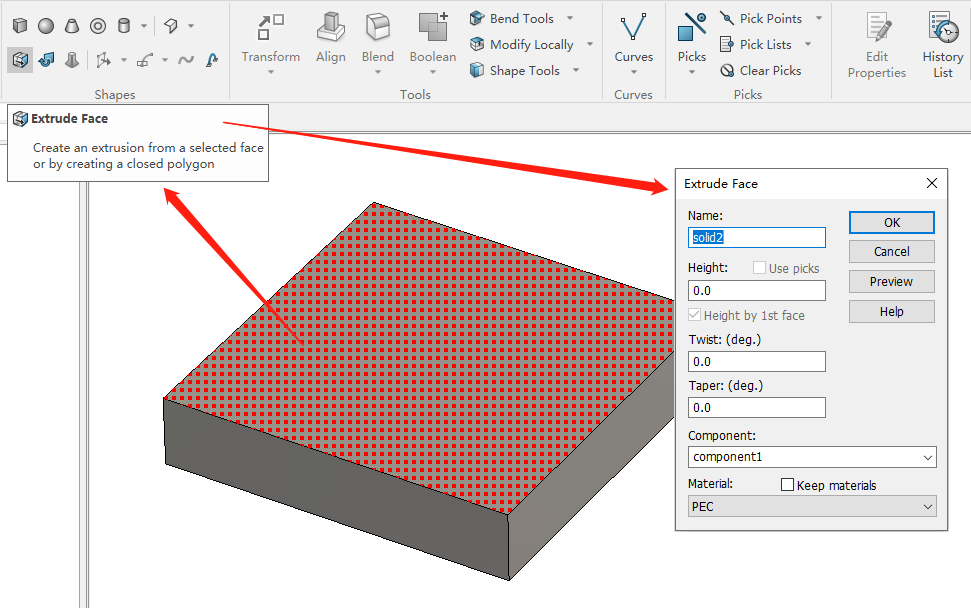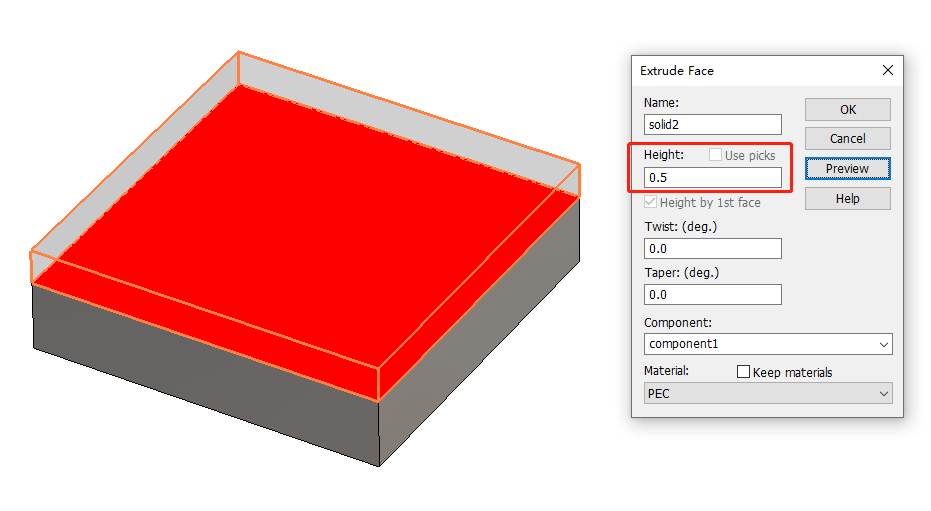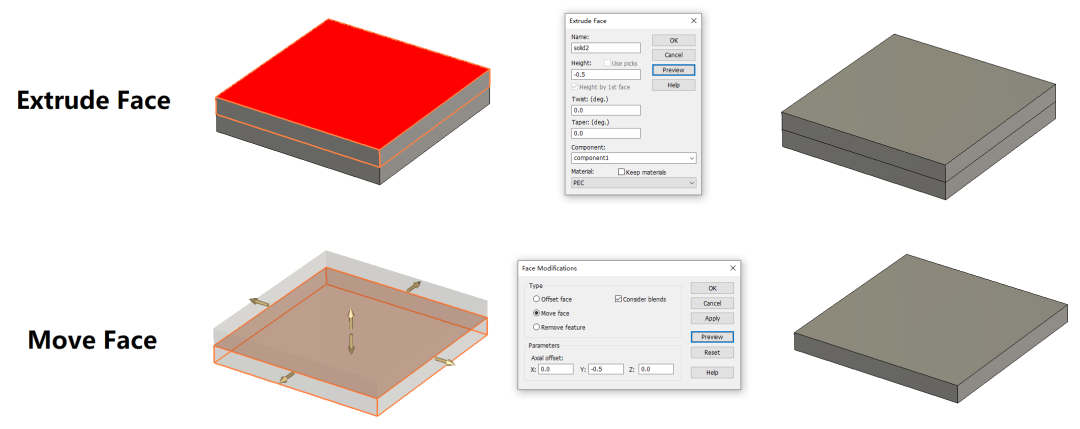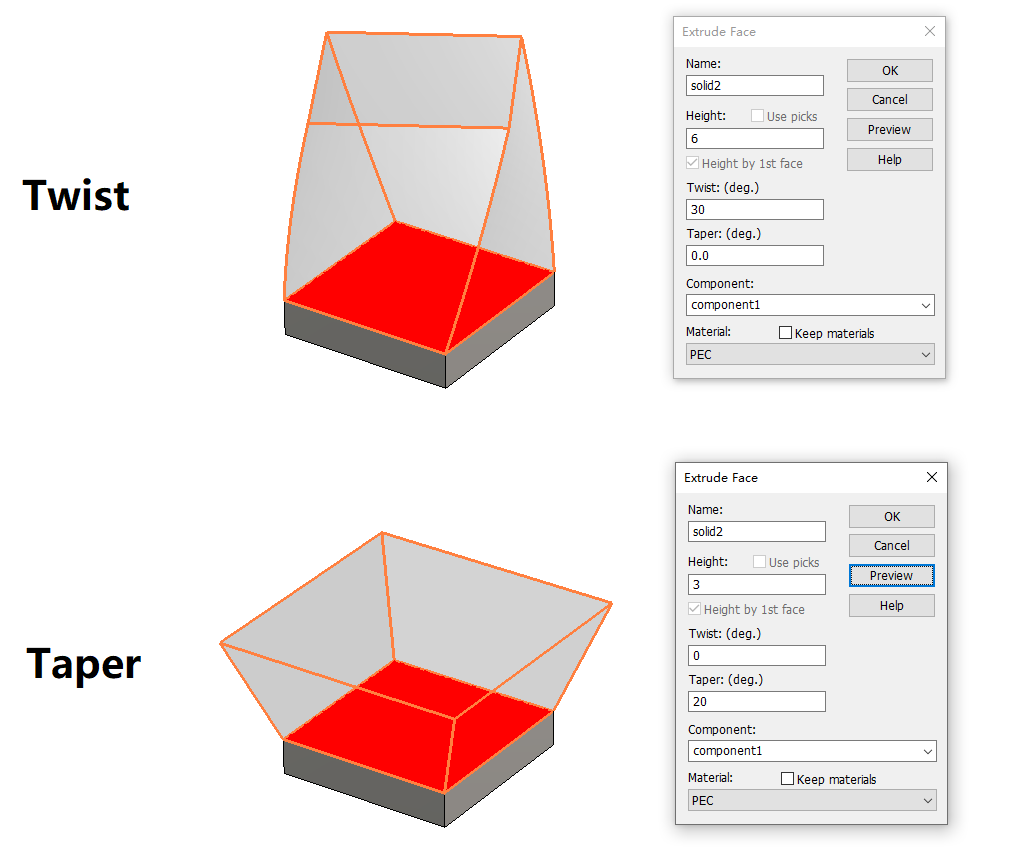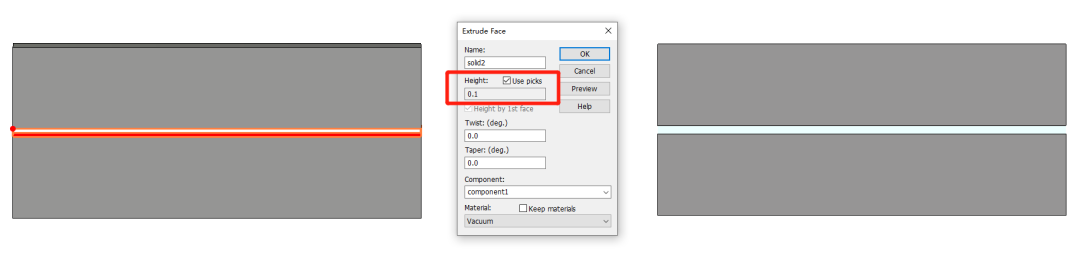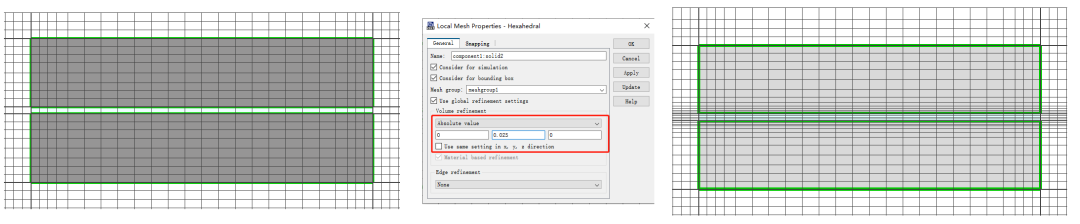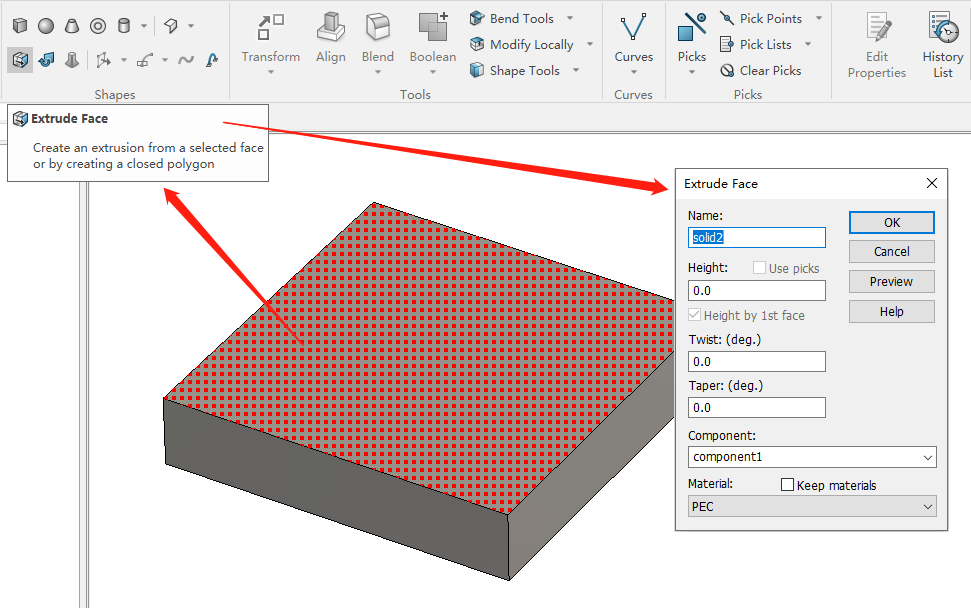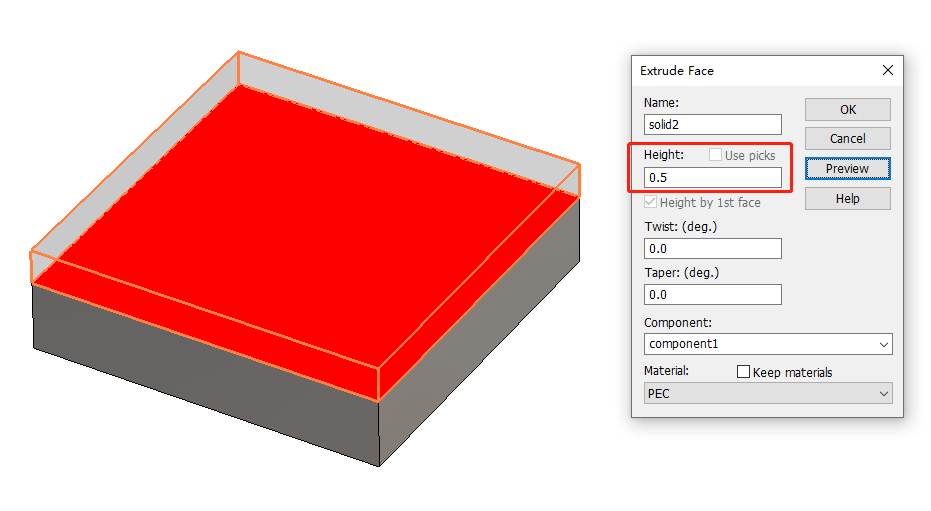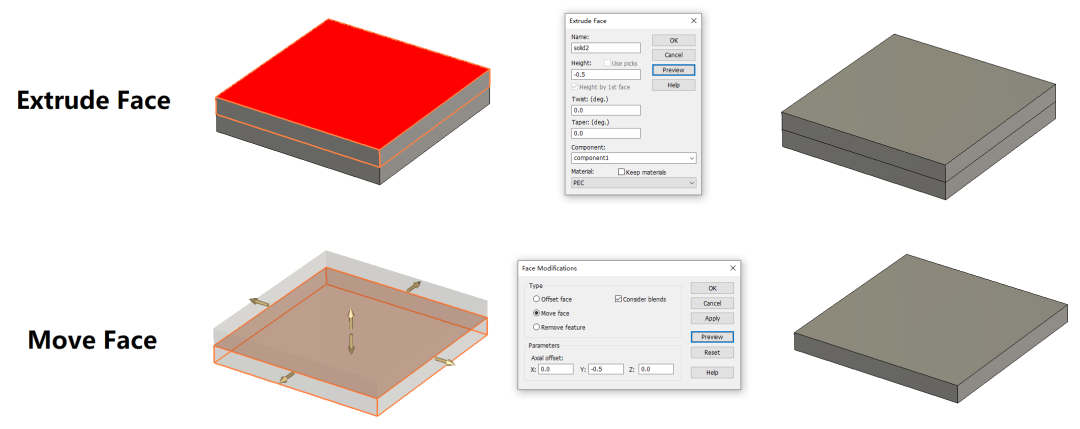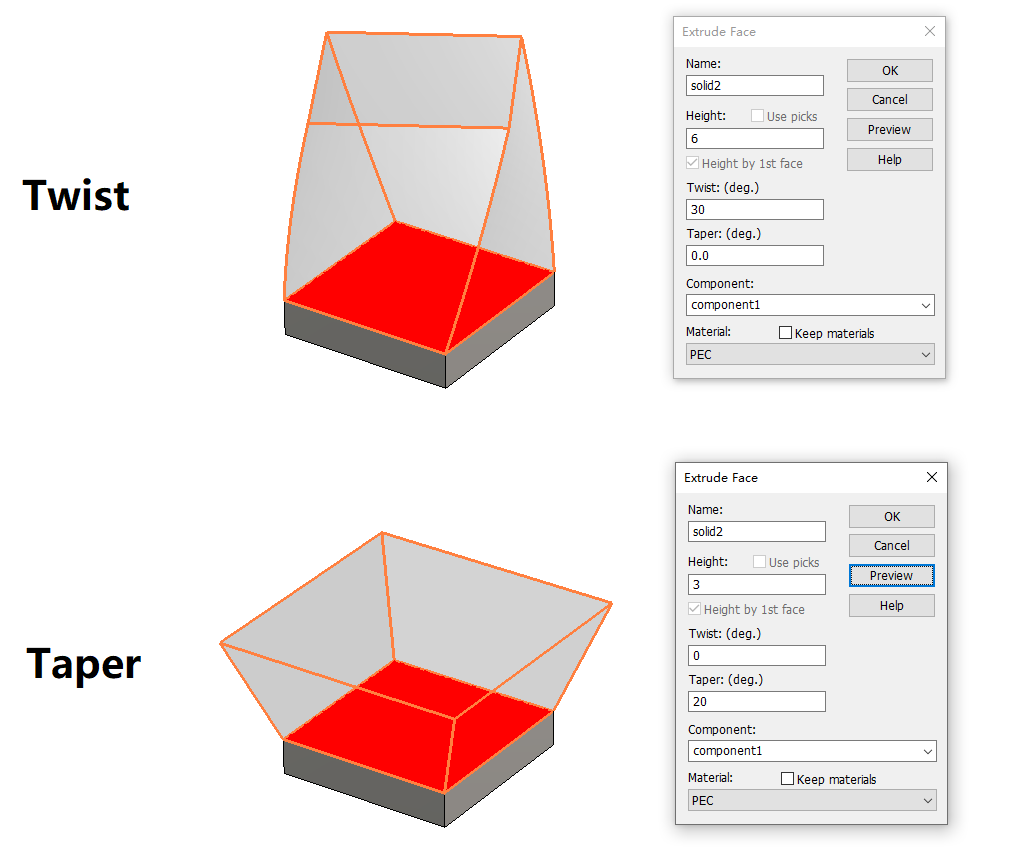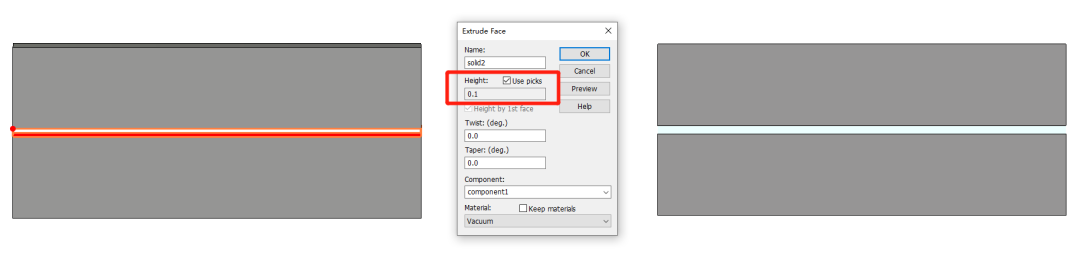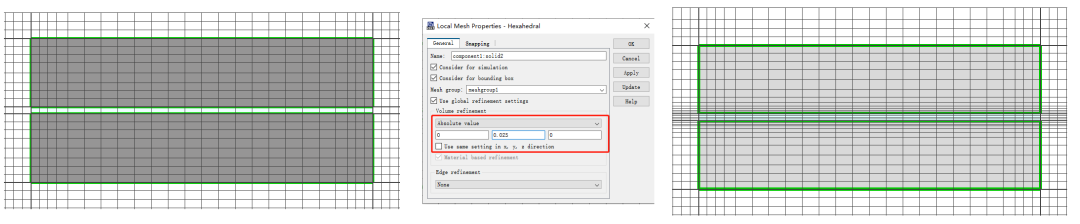CST仿真指导 | Extrude模型拉伸功能
“ 对物体进行拉伸、延长有多种方法,其中Extrude Face是最便捷的一种。本文介绍CST中的Extrude功能,以及该功能的部分实用场景。”
01
Extrude Face
当需要对物体的某个表面在法向方向上进行拉伸、延长时,首先利用Picks功能选中该表面,然后点击Modeling > Shapes > Extrude Face便可进行拉伸操作;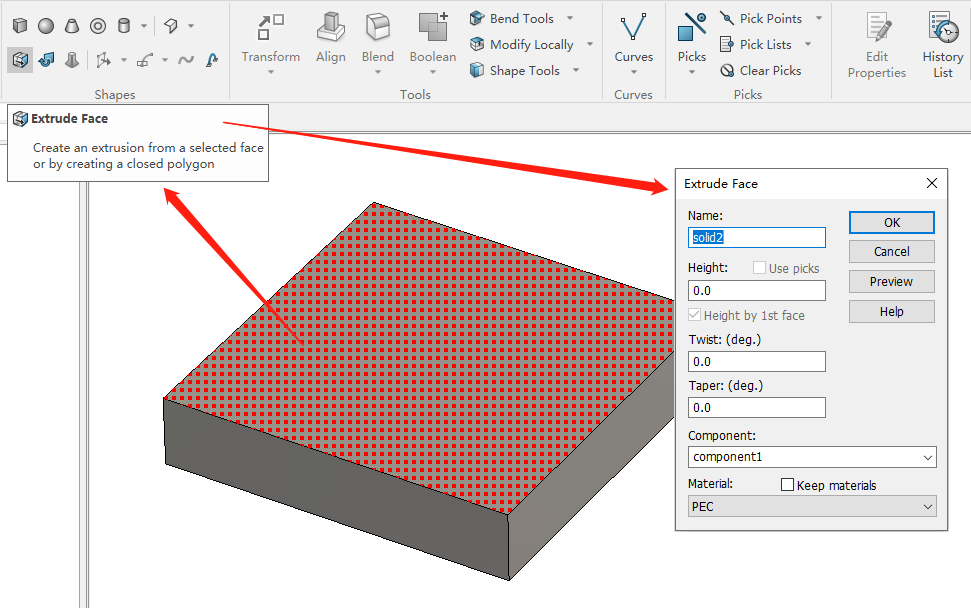
使用Extrude功能时,默认在所选表面向外延伸生成新结构,通过设置Height来调整长度;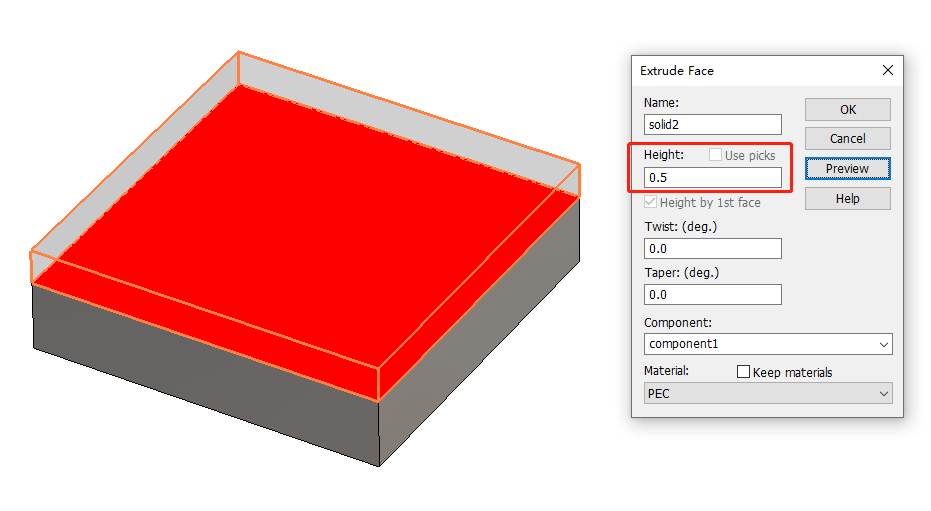
如果Height取值为负数,新结构则生成在所选面的内部(注意:与Move Face的区别);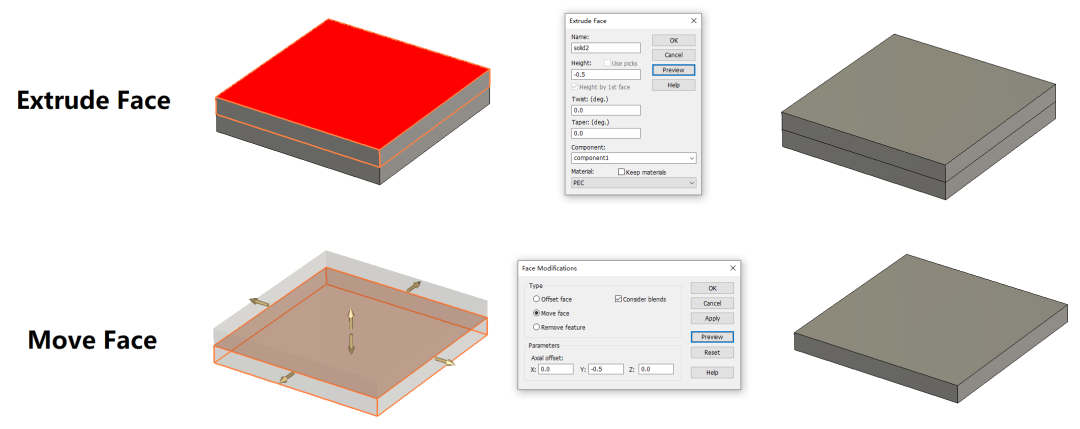
在对话框中,Twist、Taper分别对应为扭转、收窄功能,数值单位为角度,同样该数值有正负之分;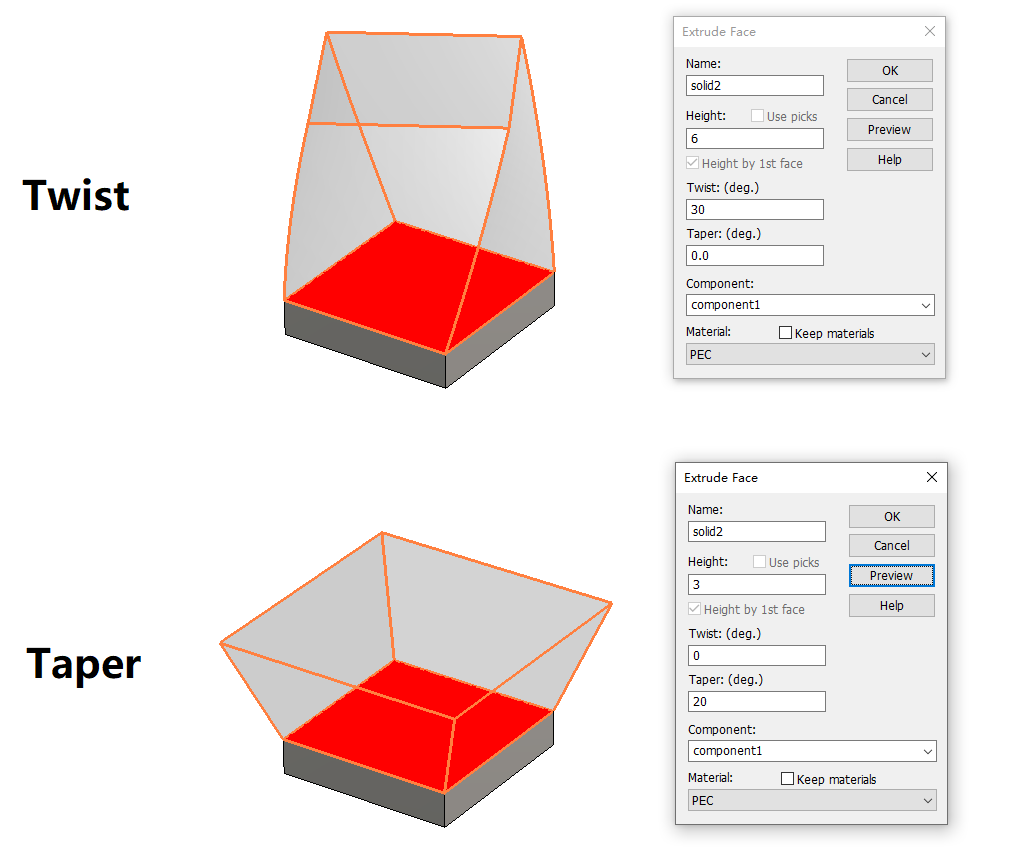
02
拉伸至某一点
前面介绍了Extrude功能的常规用法,但真正使用过程中,Extrude常常配合Pick Point使用;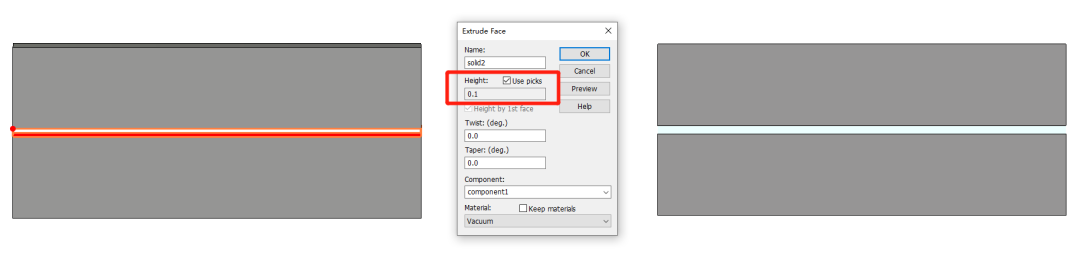
操作案例:生成空气盒子并对其局部加密。
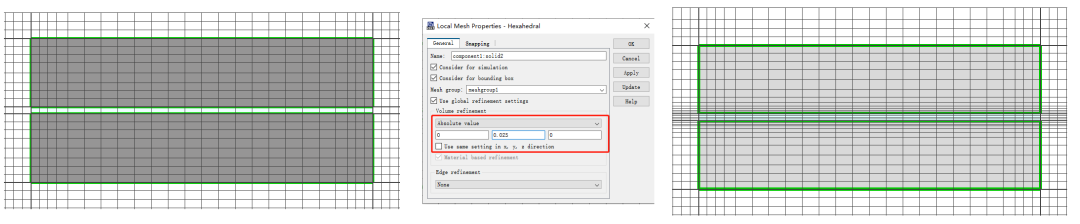
著作权归作者所有,欢迎分享,未经许可,不得转载
首次发布时间:2024-01-03
最近编辑:1年前