Creo(Proe)可变剖面扫描详细用法不含关系式
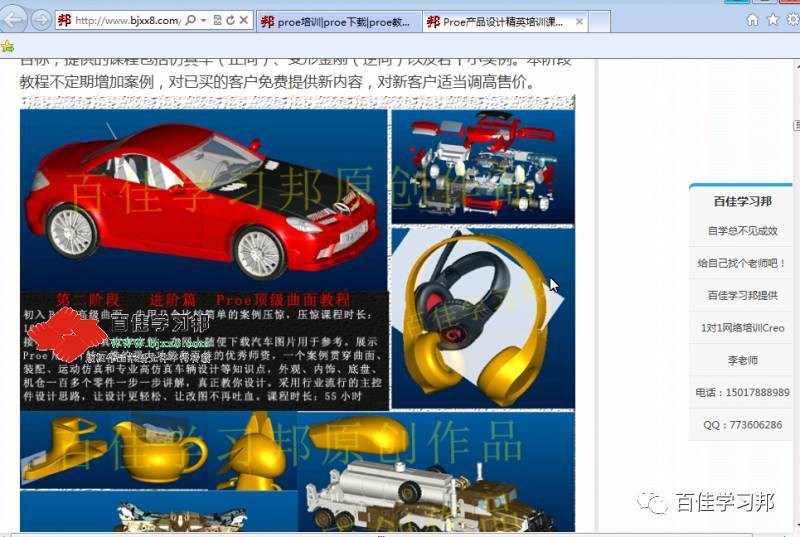
2、Creo(Proe)的恒定扫和可变扫集成到一个按钮了,点进去扫描,左边的是恒定扫,右边的是可变扫,如下图所示:

3、可变剖面扫描VSS允许用户按住Ctrl定义一条以上的轨迹线,在绘制截面时一定要让截面约束到每条轨迹线的活动点上,如果哪条轨迹没有跟截面约束重合,Creo(Proe)的草绘截面不会跟随这条轨迹扫描。如下图所示:

4、默认垂直于原始轨迹的Creo(Proe)可变剖面扫描,如下图所示:

5、给Creo(Proe)定义了四条轨迹线,如下图所示:

6、更多Creo(Proe)可变剖面扫描教程,见下图:
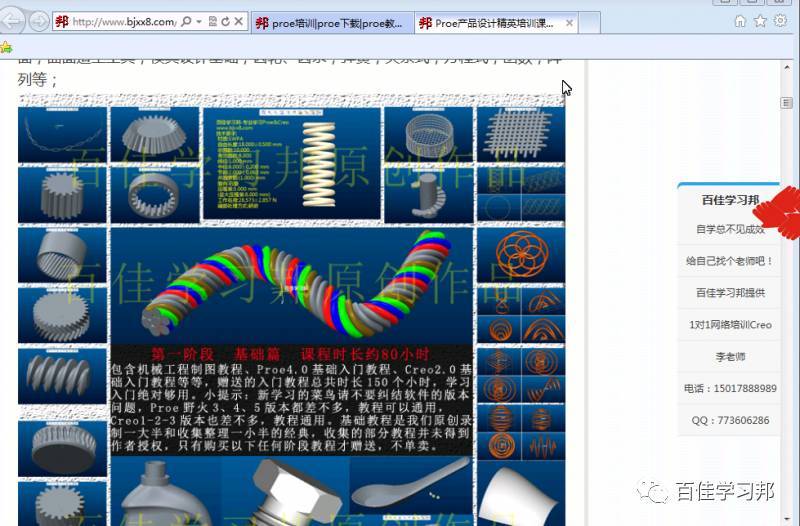
来源:百佳学习邦