more details about importing dxf file into HFSS
本文摘要(由AI生成):
本文介绍了.tech文件格式及其作用,该格式包含了单位、层名、颜色、高度和厚度等信息,可用于规划3D模型的Z轴坐标和层高。通过预先编写.tech文件,可以将2D文件导入为具有Z轴信息的3D模型,从而方便处理多层模型。文章还介绍了如何导入DXF文件并指定.tech文件,以及导出2D几何文件时需要注意的事项。
当导入dxf 2D文件的时候,可以利用.tech文件将2d file转换成3d model,非常省时省力的技巧。
The tech file is a plain text file that includes units, layer names, color, elevation, and thickness information.
eg:
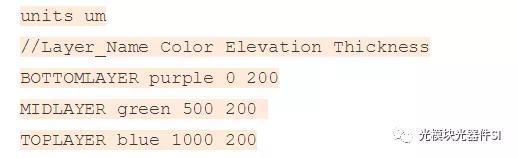
///////////////////////////////////////////////////////////////////////////////
The .tech format:
/ is the comment character 注释字符
Units may be specified with a line UNITS <string> before the lines of layer information.<string> is any of the allowed desktop length units. The default units is nm. 指定单位,默认为nm,可以更改为任何单位
Each layer is specified by a line that contains <import layer> <product layer> <layer color> <layer elevation> <layer thickness>
where:
<import layer> - the name of the DXF layer 导入的dxf文件的名字
<destination layer> - the name to map the DXF layer to.
<layer color> - A string from the choices listed here, for example. blue2
<layer elevation> - double 层高=z坐标对应位置
<layer height> - double
///////////////////////////////////////////////////////////////////////////////
因为导入的2D文件是没有Z轴(垂直方向)的信息的,所以导入的文件默认在同一层,看起来非常乱,尤其是多层的.gds文件更加夸张,单独去处理每一层非常耗费时间,如果能预先写一个.tech文件,规划好每一层所在的Z轴坐标和层高,直接从2D变3D,处理模型起来就非常省力。
///////////////////////////////////////////////////////////////////////////////////////////////////////////////////////////////////////////////////////////
实例演示:
1、导入一个2d dxf文件,是一个单层的fpc,各层说明如下:
2、写好的.tech文件
3、导入dxf file,同时指定.tech file


4、a perfect 3d model is imported


///////////////////////////////////////////////////////////////////////////////
Exporting 2D Geometry Files
When you export a file in a 2D geometry format, the AutoCAD DXF (.dxf) format), the geometry located within the xy plane is exported.
Note If you want to export a plane that does not coincide with the global xy plane, you must create a relative coordinate system to redefine the location of the origin.
///////////////////////////////////////////////////////////////////////////////
END ~~~~~~~







